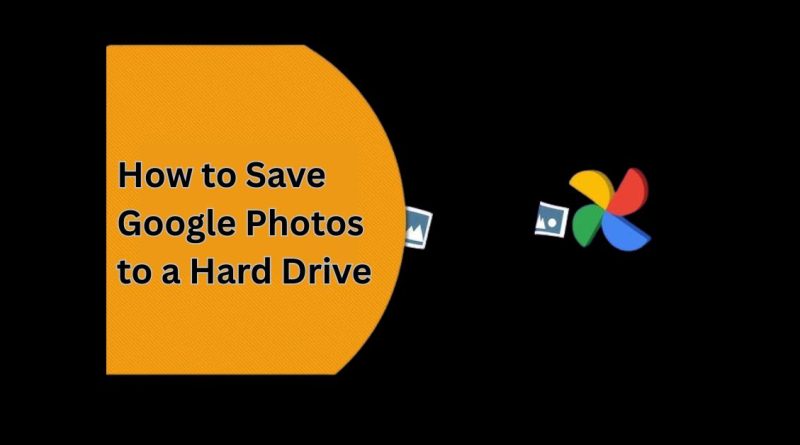How to Save Google Photos to a Hard Drive
In the digital world, our photos and videos are more than just files. They are precious memories, valuable work documents, and moments we never want to lose. Many people use Google Photos to store their pictures because it is convenient, free for a certain limit, and easy to access from any device. However, storing everything only online is not always the safest choice. What if you lose access to your account? What if Google changes its policy? Or what if you simply want a physical copy of your photos for peace of mind? The best solution is to back up your Google Photos library to a hard drive. A hard drive backup gives you control over your data, ensures that you can access your memories offline, and protects your photos from accidental deletion or account loss.
This guide will show you step by step how to download your entire Google Photos library and save it securely to an external hard drive. It will also cover some tips and common questions about the process so you can complete the backup safely and efficiently.
Why You Should Back Up Your Google Photos
Before we dive into the steps, it is important to understand why creating a physical backup is so useful. Here are some key reasons:
1. Protection Against Accidental Deletion
Even though Google Photos is a reliable service, accidents can happen. You might accidentally delete an important photo or video, or someone else with access to your account could remove files without your knowledge. A backup ensures that those memories are not gone forever.
2. Safety From Account Issues
If you lose access to your Google account due to hacking, password loss, or suspension, you may lose your entire photo library. Having a copy on your hard drive guarantees that your files are still safe even if you cannot log in.
3. Offline Access
Sometimes you need to access your photos without an internet connection. Storing them on a hard drive allows you to browse and use your pictures anytime, even without Wi-Fi or mobile data.
4. Easier Organization and Sharing
A local backup gives you more control over how you organize your photos. You can sort them into folders, rename them, or share them easily with others using the hard drive.
5. Future-Proofing Your Memories
Cloud services change over time. Companies update policies, limit storage space, or even shut down services. A local copy ensures your photos remain safe no matter what happens online.
Step-by-Step Guide: Backing Up Google Photos to a Hard Drive
There are two main methods you can use to download your Google Photos: manually from the Google Photos website or by using Google Takeout. The second method is usually the best option for downloading your entire library. Let’s look at both.
Method 1: Downloading Individual Photos Manually
This method is useful if you only need to back up a few specific photos or albums.
Step 1: Go to Google Photos
-
Open your web browser
-
Sign in with your Google account.
Step 2: Select the Photos You Want
-
Browse your photo library and click on the images you want to download.
-
You can select multiple photos by holding down the Control key (on Windows) or Command key (on Mac) while clicking.
Step 3: Download the Files
-
Click the three-dot menu in the upper-right corner.
-
Choose “Download.” The selected photos will be downloaded as a ZIP file.
Step 4: Extract and Save to Hard Drive
-
Find the downloaded ZIP file on your computer.
-
Extract the contents and move the photos to your external hard drive.
This approach is straightforward but time-consuming if you have thousands of photos. For larger libraries, the second method is more efficient.
Method 2: Using Google Takeout for a Full Backup
Google Takeout is a free tool by Google that allows you to export all your data, including photos, in a single process. This is the most effective way to back up your entire Google Photos library.
Step 1: Access Google Takeout
-
Sign in with your Google account.
Step 2: Choose Google Photos
-
By default, all Google services are selected. Click “Deselect all.”
-
Scroll down to find “Google Photos” and check the box next to it.
-
Click the arrow next to “Google Photos” to customize your selection. You can export your entire library or choose specific albums.
Step 3: Choose Export Settings
-
Click “Next step” at the bottom of the page.
-
Choose how you want the download to be delivered. You can receive a link via email or save it directly to cloud storage services like Drive or Dropbox (though a direct download is best for hard drive backups).
-
Choose the file type (ZIP is recommended) and the maximum archive size. If your library is larger than the limit, Google will split it into multiple files.
Step 4: Create the Export
-
Click “Create export.” Google will begin preparing your files. This process may take several hours or even days, depending on the size of your library.
-
You will receive an email when the export is ready.
Step 5: Download the Files
-
Open the email and click the download link.
-
Save the ZIP files to your computer.
Step 6: Transfer to Hard Drive
-
Connect your external hard drive to your computer.
-
Extract the ZIP files and copy the contents into a dedicated folder on your hard drive.
Tips for Organizing Your Backup
Once your photos are on your hard drive, you might want to organize them to make browsing easier. Here are some useful tips:
1. Sort by Year or Event
Create folders by year or event name. For example, “2024 Holidays” or “Graduation Day.” This makes it easier to find specific memories later.
2. Use Descriptive File Names
Rename photos to include dates or keywords. Instead of “IMG_1234,” you could use “Beach_Vacation_2025.”
3. Create a Backup Schedule
Make it a habit to back up your photos regularly, such as once every three months. This ensures new memories are always safe.
4. Keep a Second Backup
For maximum safety, consider keeping a second copy on another hard drive or a different storage device. Storing one backup in a different location protects against theft or damage.
Common Problems and How to Fix Them
While backing up your Google Photos is usually simple, you might run into a few issues. Here are common problems and their solutions:
Problem 1: Download Is Taking Too Long
If your library is very large, the export can take several hours or even days. Be patient and avoid starting multiple exports at once.
Problem 2: Files Are Too Big for the Hard Drive
If your external hard drive does not have enough space, you may need to delete old files, compress the photos, or use a larger storage device.
Problem 3: ZIP Files Will Not Open
If the ZIP files are too large, they might fail to extract properly. Try using a different extraction tool or redownload the export.
Problem 4: Files Are Disorganized
Google Photos sometimes sorts exported files by album or date. You can manually reorganize them into folders for better structure.
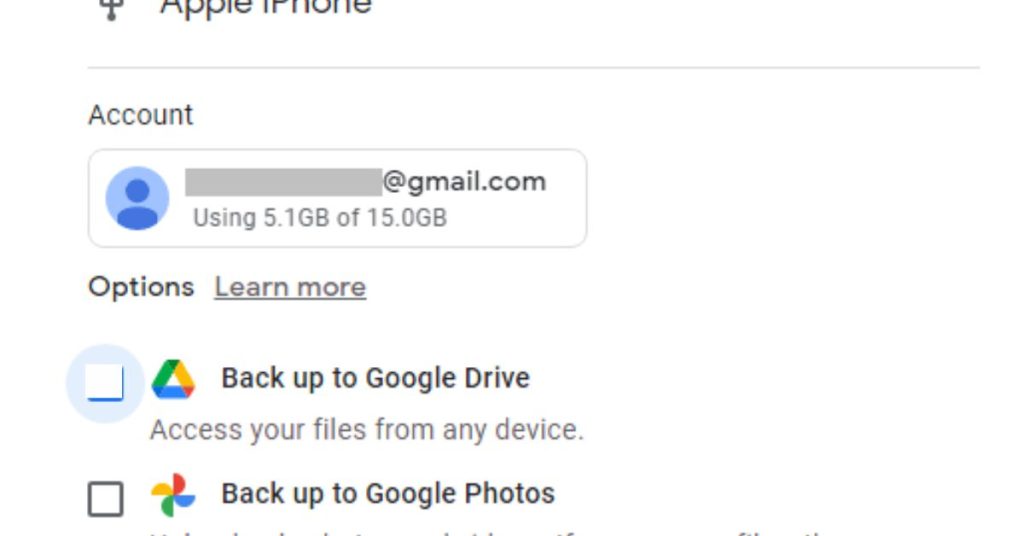
Best Practices for Long-Term Backup Storage
Backing up your photos is not a one-time task. To ensure your memories remain safe for years, follow these best practices:
1. Use a Reliable Hard Drive
Invest in a high-quality external hard drive from a trusted brand. Cheaper options might fail faster and put your data at risk.
2. Keep Backups in Multiple Locations
Having more than one backup is the safest option. Store one hard drive at home and another in a different location, such as a relative’s house or a safety deposit box.
3. Update Your Backup Regularly
Whenever you upload new photos to Google Photos, remember to update your local backup as well. Schedule regular reminders to do this.
4. Test Your Backup
Occasionally check that your backup files are not corrupted and can be opened. This ensures your data remains accessible.
5. Protect Your Hard Drive
Store your hard drive in a safe, dry, and cool place. Avoid exposing it to extreme temperatures, humidity, or physical shock.
Alternatives to Hard Drive Backups
While backing up to a hard drive is one of the safest methods, there are a few alternatives worth considering:
1. Network Attached Storage (NAS)
NAS devices are like personal cloud storage systems. They allow you to store files locally and access them from anywhere on your network.
2. Other Cloud Services
You can also back up your photos to a second cloud storage service like Dropbox, OneDrive, or iCloud. This provides extra security but may require a subscription.
3. USB Flash Drives
If you only need to store a small number of photos, a USB flash drive is a simple and portable solution.
Final Thoughts
Backing up your Google Photos library to a hard drive is one of the smartest ways to protect your digital memories. It ensures that your photos remain safe, accessible, and under your control no matter what happens online. With just a few steps, you can create a complete offline copy of your photo collection and enjoy peace of mind knowing that your memories are secure.
By following the instructions and tips in this guide, you can easily download and store your photos safely. Make backups a regular habit, and you will never have to worry about losing precious moments again.
Frequently Asked Questions (FAQs)
Can I download my entire Google Photos library at once?
Yes. Using Google Takeout is the easiest way to download all your photos and videos in one go.
Will the quality of my photos change when I download them?
No. The photos will be downloaded in the same quality that they were uploaded in.
How long does the export process take?
It depends on the size of your library. Small libraries can be ready in minutes, while larger ones may take several hours or days.
Can I back up my photos directly from my phone to a hard drive?
Yes, if your phone supports external storage connections. However, downloading them from a computer is usually easier and faster.
Is it safe to delete photos from Google Photos after backing them up?
Yes, but make sure you have verified that the backup is complete and working correctly before deleting anything.
How often should I back up my Google Photos?
It is best to back up your photos every few months or whenever you upload a significant number of new images.