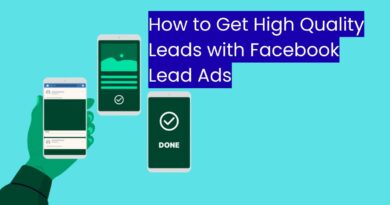How to Fix Windows 11 Update Stuck Problem: Complete 2025 Guide
Windows 11 is Microsoft’s latest operating system, offering a fresh interface, improved performance, and advanced features. While updates are crucial for keeping your system secure and running smoothly, many users face an irritating issue: Windows 11 update getting stuck.This problem often occurs when your PC freezes at a certain percentage (e.g., 0%, 61%, 99%) or shows messages like “Preparing to install updates”, Working on updates”, or “Installing updates” for hours without progress.If you’re experiencing this, you’re not alone. In this article, we’ll cover why Windows 11 updates get stuck, step-by-step solutions, and preventive measures so you can keep your system up to date without frustration.
Why Do Windows 11 Updates Get Stuck?
There are several possible reasons:
-
Slow Internet Connection – Updates require stable, high-speed internet.
-
Insufficient Storage Space – Low disk space can prevent updates from installing.
-
Corrupted Update Files – Damaged or incomplete files may freeze the update.
-
Conflicting Drivers or Software – Outdated drivers or antivirus programs may interfere.
-
System Errors – Errors in the Windows Update service or registry can block updates.
-
Hardware Issues – Failing hard drives or memory problems may cause freezes.
Quick Fixes You Should Try First
Before diving into advanced solutions, try these simple steps:
-
Wait Patiently – Some updates (especially feature updates) take a long time.
-
Restart Your PC – Press and hold the power button if your system is frozen.
-
Check Your Internet Connection – Switch to a stable Wi-Fi or Ethernet.
-
Free Up Storage – Ensure at least 20 GB of free space.
If the update remains stuck, move to the detailed methods below.
Step-by-Step Fixes for Windows 11 Update Stuck Problem
1. Run Windows Update Troubleshooter
Windows has a built-in troubleshooter for update problems.
-
Go to Settings > System > Troubleshoot > Other troubleshooters.
-
Select Windows Update → Click Run.
-
Follow on-screen instructions.
This automatically detects and fixes common update issues.
2. Restart Windows Update Services
Sometimes the update service gets stuck. Restarting it can help.
-
Press Win + R → type
services.msc→ press Enter. -
Locate Windows Update in the list.
-
Right-click → Restart.
-
Also restart Background Intelligent Transfer Service (BITS).
3. Delete Temporary Update Files (SoftwareDistribution Folder)
Corrupted update cache may block installation.
-
Press Win + R → type
services.msc. -
Stop Windows Update and BITS services.
-
Navigate to:
-
Delete all files inside.
-
Restart the services.
4. Use Command Prompt to Reset Windows Update Components
Run the following commands in Command Prompt (Admin):
This resets update components. Restart your PC and try updating again.
5. Run System File Checker (SFC) and DISM
Corrupted system files can freeze updates.
-
Open Command Prompt (Admin).
-
Run:
Once complete, run:
DISM /Online /Cleanup-Image /RestoreHealth
This repairs system files and update corruption.
6. Install Updates Manually
If automatic updates fail, try manual installation.
-
Visit Microsoft Update Catalog (https://www.catalog.update.microsoft.com
-
Search for your update code (e.g., KB5030219).
-
Download and install it manually.
7. Perform a Clean Boot
Third-party apps may interfere with updates.
-
Press Win + R, type
msconfig, and hit Enter. -
Go to Services tab → Check Hide all Microsoft services → Click Disable all.
-
In Startup tab, disable all startup programs.
-
Restart your PC and try updating.
8. Free Up Disk Space
-
Delete temporary files: Settings > Storage > Temporary files > Remove.
-
Use Disk Cleanup tool.
-
Move large files (videos, games) to external storage.
9. Update Drivers
Outdated drivers may block updates.
-
Right-click Start → Device Manager.
-
Check for updates on display, network, and storage drivers.
-
Or use tools like Driver Booster.
10. Check Hardware Health
-
Run a RAM test with
mdsched.exe. -
Check hard drive with
chkdsk /f /r.
Faulty hardware may freeze updates.
Advanced Solutions
1. Repair Windows with In-Place Upgrade
-
Download the Windows 11 Installation Assistant from Microsoft.
-
Run it and select Upgrade this PC now.
-
This reinstalls Windows without deleting files.
2. Use System Restore
If the problem started recently:
-
Go to Control Panel > Recovery > Open System Restore.
-
Choose a restore point before the update issue began.
3. Reset Your PC
As a last resort:
-
Go to Settings > System > Recovery > Reset this PC.
-
Choose Keep my files (apps will be removed, but files stay).
How to Prevent Windows 11 Update Problems in the Future
-
Keep at least 20-30 GB free space on your system drive.
-
Regularly update drivers and BIOS.
-
Use a stable internet connection.
-
Run antivirus scans weekly.
-
Avoid shutting down PC during updates.
-
Create a restore point before major updates.

Frequently Asked Questions (FAQ)
Q1. Why is my Windows 11 update stuck at 99%?
This happens due to slow hardware, corrupted files, or background services freezing.
Q2. How long should a Windows 11 update take?
Typically 30 minutes to 2 hours, depending on update size and hardware speed.
Q3. Can I turn off my PC if the update is stuck?
Yes, but only after waiting at least 2–3 hours. Restarting may fix the issue.
Q4. What if nothing works?
Try manual installation, repair upgrade, or resetting Windows.
Q5. Does resetting Windows delete my files?
Choosing “Keep my files” will preserve personal files but remove apps.
Conclusion
The Windows 11 update stuck problem is frustrating but solvable. From simple fixes like restarting your PC and clearing cache to advanced methods like resetting update components or reinstalling Windows, there are multiple solutions depending on the cause.
To prevent future issues, ensure your PC has enough space, keep drivers updated, and maintain stable internet. With these tips, you’ll enjoy smooth Windows 11 updates and keep your system running at peak performance.