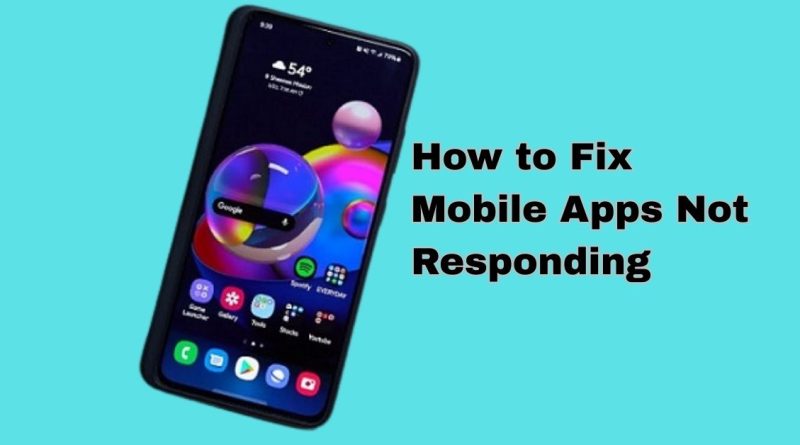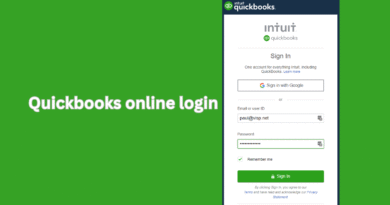How to Fix Mobile Apps Not Responding (Step-by-Step Guide)
Mobile devices have become an essential part of everyday life, offering convenience and efficiency through a wide range of apps. However, there are times when apps stop responding, freeze, or crash unexpectedly. This can be frustrating, especially when you rely on these apps for communication, productivity, or entertainment. The good news is that fixing unresponsive mobile apps is not as complicated as it may seem. With a systematic approach, you can quickly get your apps working again.
This step-by-step guide will walk you through common causes, simple fixes, and advanced solutions to resolve app issues effectively.
Common Reasons Why Apps Stop Responding
Understanding why apps freeze or stop working is the first step toward solving the problem. Some common causes include:
-
Insufficient Device Storage
Apps often require free storage space to run smoothly. If your phone is running low on storage, apps may become unresponsive. -
Software Bugs
Bugs in the app’s code or your phone’s operating system can lead to crashes or freezing. -
Corrupted App Data
Cached data or corrupted files may prevent the app from functioning properly. -
Outdated App Version
Developers release updates to fix bugs. Using an outdated version may cause performance issues. -
Insufficient Memory (RAM)
Running too many apps at the same time may overwhelm your phone’s memory and cause some apps to stop responding. -
Device Overheating
If your device overheats, it may automatically throttle performance, making apps slow or unresponsive. -
Internet Connectivity Problems
Many apps rely on the internet. A weak or unstable connection can cause apps to appear unresponsive.
Table: Causes and Solutions for Unresponsive Apps
| Cause | Symptom | Recommended Fix |
|---|---|---|
| Low Storage | Slow loading, frequent crashes | Delete unused apps, clear media files |
| Software Bugs | Random app freezing | Update your app and operating system |
| Corrupted App Data | App crashes immediately after opening | Clear cache and app data |
| Outdated App Version | Missing features or glitches | Install the latest app version |
| Low Memory (RAM) | Multitasking slows down apps | Close background apps, restart your device |
| Device Overheating | Apps freeze during extended use | Cool your device, take a break from heavy usage |
| Poor Internet Connection | Loading errors, unresponsive screens | Switch to a stable Wi-Fi or mobile network |
Step-by-Step Guide to Fix Apps That Are Not Responding
Here are clear steps to troubleshoot and fix mobile app issues:
Step 1: Restart Your Device
Restarting your phone should be your first troubleshooting step. It clears temporary glitches and refreshes system resources.
-
Hold down the power button.
-
Select “Restart” or “Reboot.”
-
Wait for the device to power back on and open the app again.
Step 2: Force Close the App
Sometimes simply closing the app and reopening it can fix the issue.
-
Open the “Recent Apps” view or “App Switcher.”
-
Swipe the app away to close it completely.
-
Reopen the app to see if it works.
Step 3: Clear App Cache
Apps store temporary files called cache to speed up performance. However, these files can become corrupted and cause the app to misbehave.
-
Go to Settings on your device.
-
Tap Apps or App Manager.
-
Select the unresponsive app.
-
Tap Storage then choose Clear Cache.
Step 4: Clear App Data
If clearing the cache does not work, try clearing app data. This will reset the app as if you just installed it.
-
Follow the same steps as clearing cache.
-
Tap Clear Data or Clear Storage.
-
Open the app again and log in if needed.
Step 5: Update the App
Developers often release updates to fix bugs.
-
Open the Google Play Store or Apple App Store.
-
Search for the app.
-
Tap Update if available.
Step 6: Update Your Device Software
Outdated system software can make apps incompatible or unstable.
-
Go to Settings.
-
Tap Software Update.
-
Download and install any available updates.
Step 7: Free Up Storage Space
Lack of storage is a major cause of app malfunction.
-
Delete old photos, videos, or unused apps.
-
Use cloud storage to back up your data.
-
Move files to an external SD card if available.
Step 8: Check Your Internet Connection
Apps that rely on the internet may appear unresponsive if your connection is poor.
-
Switch between Wi-Fi and mobile data.
-
Restart your router if using Wi-Fi.
-
Use a speed test app to check your internet speed.
Step 9: Reinstall the App
If the app continues to misbehave, uninstalling and reinstalling can resolve deeper issues.
-
Long-press the app icon.
-
Tap Uninstall.
-
Reinstall it from your app store.
Step 10: Check for Device Overheating
If your phone feels hot, give it time to cool down. Close apps running in the background and avoid charging while using heavy apps.
Step 11: Disable Battery Optimization
Some devices limit app performance to save battery, which can make apps slow.
-
Go to Settings.
-
Tap Battery and Performance.
-
Disable battery optimization for the problematic app.
Step 12: Reset App Preferences
If multiple apps are misbehaving, resetting app preferences might help.
-
Go to Settings.
-
Tap Apps.
-
Select Reset App Preferences.
Step 13: Restart in Safe Mode
Safe mode disables all third-party apps, helping you identify if another app is causing the problem.
-
Press and hold the power button.
-
Tap and hold Power Off.
-
Select Safe Mode.
-
Try running the app in safe mode. If it works, a third-party app is causing the problem.
Step 14: Perform a Factory Reset
If nothing works, a factory reset may be necessary. This should only be done as a last resort.
-
Back up all your data.
-
Go to Settings > System > Reset Options.
-
Select Erase All Data (Factory Reset).
Preventive Measures to Avoid App Issues
Once you fix the problem, you can take steps to prevent apps from freezing in the future.
-
Regularly update your apps and operating system.
-
Keep at least 10 to 20 percent of storage space free.
-
Avoid downloading apps from untrusted sources.
-
Close apps you are not using.
-
Install antivirus software to protect against malware.
-
Clear app cache every few weeks.
-
Restart your device at least once a week.
Importance of Keeping Apps Updated
Updating apps is not just about getting new features. Updates often contain important bug fixes and security patches. Outdated apps may crash more often and be more vulnerable to cyber threats. Always set your app store to automatically update apps if possible.
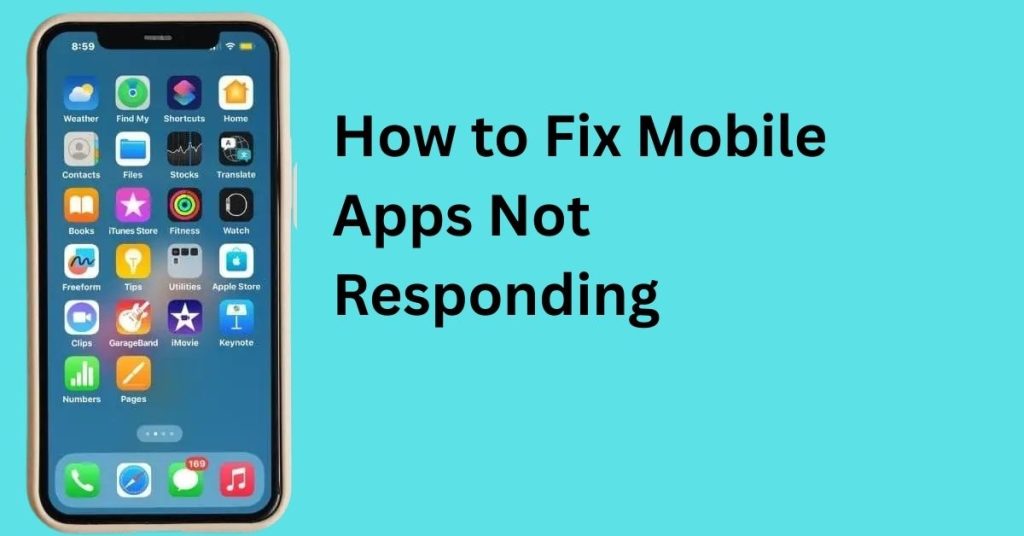
Troubleshooting for iOS vs Android
The troubleshooting steps are mostly similar across both platforms, but there are a few differences:
-
On iOS, you will not see a clear cache option. The only way to clear app data is by deleting and reinstalling the app.
-
On Android, you have more control over storage and performance settings, including safe mode and battery optimization features.
When to Seek Professional Help
If your device is still experiencing issues after performing all these steps, it may be a hardware problem. For example, malfunctioning memory chips, overheating batteries, or corrupted storage can cause persistent app problems. In such cases, it is best to take your phone to an authorized service center.
Final Thoughts
Mobile apps freezing or becoming unresponsive is a common issue, but it is rarely permanent. By following this guide, you can fix most app problems on your own without needing technical expertise. From restarting your phone to reinstalling apps and performing factory resets, these steps cover everything you need to know. Regular device maintenance, timely updates, and proper storage management can also prevent future problems.
Frequently Asked Questions
Why do my apps keep crashing or freezing?
Apps often crash because of issues like low storage, outdated software, corrupted cache files, or poor internet connectivity. Following troubleshooting steps like clearing cache or updating your app usually fixes the problem.
What is the difference between clearing cache and clearing data?
Clearing cache removes temporary files that help the app load faster, while clearing data resets the app to its original state. Clearing data will remove login details and saved settings, so always back up important information first.
Do I need to update my phone software to fix app problems?
Yes, updating your phone software can fix bugs and improve compatibility with apps. An outdated operating system may cause apps to malfunction or not load properly.
Can a lack of storage space cause apps to stop responding?
Yes, insufficient storage can slow down your device and make apps freeze. Keeping at least 10 to 20 percent of storage free helps apps run smoothly.
How often should I restart my phone to prevent app issues?
Restarting your phone once a week clears temporary system files and refreshes memory, which helps prevent app freezes and improves overall performance.
What should I do if none of the troubleshooting steps work?
If your apps are still unresponsive after trying all fixes, reinstall the app or perform a factory reset. If the issue persists, seek help from an authorized service center as it may be a hardware issue.
Are there apps that can fix other app problems?
Some device optimization apps can help free storage, clean cache, and close unnecessary background apps, which can reduce app crashes. However, choose trusted apps to avoid security risks.
Can viruses cause apps to freeze?
Yes, malware or viruses can slow down your device and affect app performance. Installing a reliable antivirus app and avoiding untrusted sources for downloads can help keep your device safe.