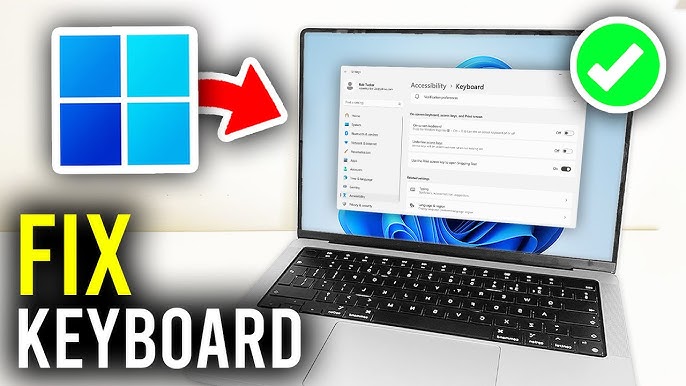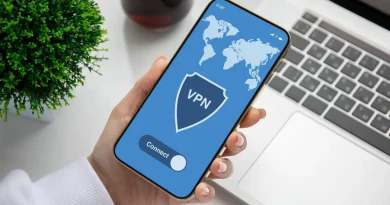How to Fix Keyboard Not Working on Laptop
Few things are more frustrating than sitting down to work on your laptop only to realize that the keyboard isn’t responding. Whether you’re trying to type an important email, finish an assignment, or enter your login password, a malfunctioning keyboard can bring everything to a standstill.The good news is that in most cases, the issue can be solved without expensive repairs. Laptop keyboards stop working for many reasons software glitches, outdated drivers, hardware damage, or even something as simple as dust and dirt. In this guide, we’ll walk through the most common fixes to help you get your keyboard working again.
1. Restart Your Laptop
It sounds obvious, but restarting your laptop should be your first step. A temporary glitch in the system could be preventing the keyboard from working properly. Save your work (if possible), restart, and check if the issue resolves.
2. Check for Dirt and Debris
Crumbs, dust, or hair can block keys and cause them to stop responding.
-
Turn off your laptop.
-
Hold it upside down and gently shake it.
-
Use compressed air to blow out dirt between the keys.
If only certain keys aren’t working, debris is often the culprit.
3. Test the Keyboard in BIOS/UEFI
Restart your laptop and enter BIOS/UEFI (usually by pressing F2, F10, or DEL during startup).
-
If the keyboard works in BIOS, the issue is likely with your operating system or drivers.
-
If it doesn’t work in BIOS, it’s more likely a hardware problem.
4. Update or Reinstall Keyboard Drivers
Drivers act as a bridge between your hardware and operating system. If they’re outdated or corrupted, your keyboard may stop working.
-
Press Win + X and select Device Manager.
-
Expand Keyboards, right-click your keyboard driver, and choose Update driver.
-
If updating doesn’t help, uninstall the driver and restart your laptop—Windows will reinstall it automatically.
5. Check Keyboard Settings
Sometimes the keyboard isn’t broken—it’s just disabled.
-
Go to Control Panel > Ease of Access > Make the keyboard easier to use.
-
Ensure options like Filter Keys or Sticky Keys aren’t enabled, as these can interfere with typing.
6. Run the Windows Keyboard Troubleshooter
Windows has built-in troubleshooting tools.
-
Go to Settings > Update & Security > Troubleshoot.
-
Select Keyboard and run the troubleshooter.
This tool can detect and fix common software issues automatically.
7. Try an External Keyboard
Plug in a USB or wireless keyboard.
-
If it works, then the problem is likely with your laptop’s built-in keyboard (hardware).
-
If it doesn’t, the issue might be deeper in the system.
This test helps you narrow down whether it’s hardware or software related.
8. Update Your Operating System
Outdated OS updates sometimes cause driver conflicts.
-
On Windows: Go to Settings > Update & Security > Windows Update and install pending updates.
-
On macOS: Open System Preferences > Software Update.
9. Perform a System Restore
If your keyboard was working fine recently but stopped after a software update or installation, rolling back your system can help.
-
On Windows: Go to Control Panel > Recovery > Open System Restore.
-
Choose a restore point before the issue started.
10. Check for Physical Damage
If none of the above works, inspect the keyboard:
-
Look for liquid damage or loose keys.
-
If your laptop was dropped or spilled on, the internal connection may be damaged.
-
In such cases, you may need professional repair or a keyboard replacement.

11. Reset Your Laptop (Last Resort)
If software issues persist, resetting your laptop to factory settings can help. Back up your data first, as this will erase everything.
12. Seek Professional Help
If the keyboard still doesn’t work after trying all these steps, it’s likely a hardware failure. Taking your laptop to a certified repair center or contacting the manufacturer for a replacement keyboard may be the only solution.
Preventing Future Keyboard Problems
-
Keep your laptop clean and away from food or drinks.
-
Use a keyboard cover for protection.
-
Regularly update your operating system and drivers.
-
Handle your laptop carefully to avoid internal damage.
Final Thoughts
A laptop keyboard that isn’t working can feel like the end of the world, but most issues are fixable. From simple restarts to driver updates and cleaning, many solutions are quick and cost nothing. By following the steps above, you can often restore functionality without needing professional repair. And even if hardware replacement is required, knowing the cause will save you time and stress.
Frequently Asked Questions (FAQ)
1. Why is my laptop keyboard not working?
Your laptop keyboard may stop working due to software glitches, outdated or corrupted drivers, incorrect settings, physical damage, or dust and debris blocking the keys.
2. What should I try first if my keyboard stops working?
Start with simple fixes: restart your laptop, check for dirt or debris, and plug in an external keyboard to see if the issue is hardware or software related.
3. How do I know if my keyboard issue is hardware or software?
Enter your laptop’s BIOS/UEFI settings during startup.
-
If the keyboard works there, it’s likely a software or driver issue.
-
If it doesn’t, it’s probably a hardware problem.
4. Can updating drivers fix my laptop keyboard?
Yes. Outdated or corrupted drivers often cause keyboard issues. Updating or reinstalling your keyboard drivers through Device Manager can restore functionality.
5. What if only some keys are not working?
If only specific keys don’t work, dirt or physical damage may be the cause. Cleaning the keyboard or checking for key damage can help.
6. Will an external keyboard work if my laptop keyboard is broken?
Yes. You can connect a USB or wireless keyboard to continue working while troubleshooting or arranging a repair.
7. Can liquid damage stop my keyboard from working?
Yes. Spilled water, coffee, or other liquids can cause permanent damage to the keyboard or internal circuits. If this happens, turn off the laptop immediately and seek professional repair.
8. Is it expensive to replace a laptop keyboard?
The cost depends on the laptop model. Basic replacements can cost $30–$80, while premium or backlit keyboards may cost more. Professional repair services may add extra labor charges.
9. Can I fix a laptop keyboard myself?
You can try software fixes and cleaning on your own. However, if the issue is hardware-related (like a damaged ribbon cable or liquid damage), it’s best to take it to a professional technician.
10. How can I prevent laptop keyboard problems in the future?
-
Keep food and drinks away from your laptop.
-
Clean it regularly with compressed air.
-
Use a keyboard cover for protection.
-
Update your drivers and system frequently.