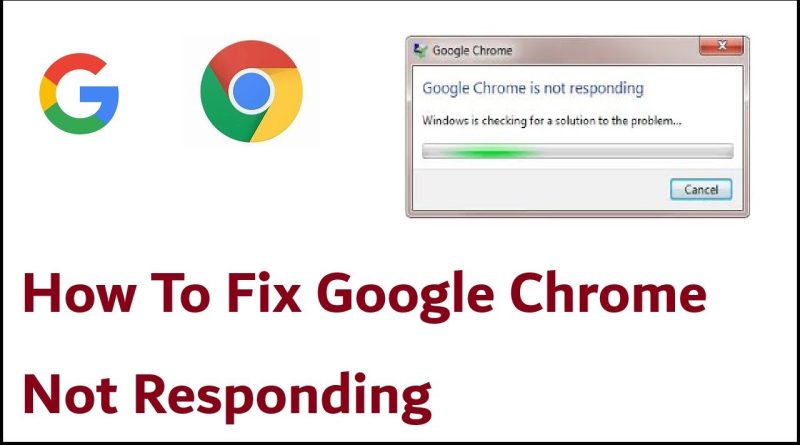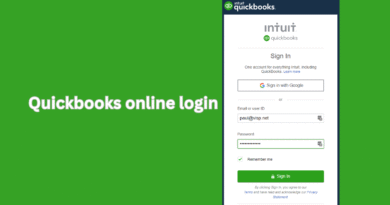How to Fix Google Chrome Not Responding: Complete Step-by-Step Guide
Google Chrome is one of the most widely used web browsers in the world. Known for its speed, simplicity, and reliability, Chrome is the default choice for millions of users on Windows, macOS, Android, and iOS.However, like any software, it’s not perfect. One of the most frustrating issues users encounter is the “Google Chrome Not Responding” error. This problem can cause Chrome to freeze, crash, or stop working altogether, interrupting your browsing, work, or online meetings.In this comprehensive guide, we’ll explore the reasons why Chrome may stop responding and provide step-by-step solutions to fix it. Whether you’re on Windows, Mac, or mobile, this guide will help you get Chrome back to running smoothly.
Why Does Google Chrome Stop Responding?
Before fixing the issue, it’s important to understand the common causes:
-
Too Many Open Tabs – Excessive memory usage slows down Chrome.
-
Extensions or Add-ons – Conflicting extensions may cause crashes.
-
Corrupted Cache or Cookies – Old or damaged cache files can freeze the browser.
-
Outdated Chrome Version – Not updating to the latest version can lead to compatibility issues.
-
Low RAM or CPU Overload – Running multiple heavy applications affects Chrome’s performance.
-
Malware or Viruses – Malicious software may disrupt Chrome’s processes.
-
Hardware Acceleration Issues – Sometimes this feature causes more harm than good.
-
Faulty Internet Connection – Poor or unstable network impacts browser stability.
-
Corrupted Chrome Profile – Damaged user data files may prevent Chrome from working.
Quick Fixes (Try These First)
If Chrome suddenly stops responding, try these quick steps before going into advanced troubleshooting:
-
Close Extra Tabs – Free up memory by keeping only necessary tabs open.
-
Restart Chrome – Close the browser completely and relaunch it.
-
Restart Your Computer – Sometimes a simple reboot resolves temporary issues.
-
Check Internet Connection – Ensure your Wi-Fi or Ethernet connection is stable.
-
Update Chrome – Go to
Menu > Help > About Google Chromeand install updates.
If the issue persists, follow the detailed fixes below.
Step-by-Step Fixes for Google Chrome Not Responding
1. Clear Cache and Cookies
Corrupted cache and cookies often cause Chrome to freeze.
-
Go to Menu (⋮) > Settings > Privacy and Security > Clear Browsing Data
-
Select Cached images and files + Cookies and site data
-
Click Clear data
-
Restart Chrome
2. Disable Problematic Extensions
Some extensions may conflict with Chrome.
-
Go to
chrome://extensions/ -
Disable all extensions
-
Restart Chrome
-
Re-enable extensions one by one to find the faulty one
3. Reset Chrome Settings
Restoring Chrome to default settings can resolve deep-rooted issues.
-
Go to Settings > Reset and Clean Up > Restore settings to their original defaults
-
Confirm reset
4. Turn Off Hardware Acceleration
Hardware acceleration can sometimes overload your GPU.
-
Go to Settings > Advanced > System
-
Disable Use hardware acceleration when available
-
Restart Chrome
5. Update Chrome to Latest Version
An outdated browser causes instability.
-
Open Chrome > Menu (⋮) > Help > About Google Chrome
-
Chrome will automatically check for updates
-
Install and restart
6. Create a New Chrome Profile
A corrupted user profile can cause crashes.
-
Exit Chrome completely
-
Navigate to:
-
Windows:
C:\Users\<YourName>\AppData\Local\Google\Chrome\User Data\ -
Rename the Default folder to Backup Default
-
-
Restart Chrome → A new profile will be created
7. Run Chrome in Compatibility Mode (Windows Only)
-
Right-click on Chrome shortcut > Properties > Compatibility tab
-
Check Run this program in compatibility mode for Windows 8
-
Apply changes
8. Check for Malware or Viruses
Malware can disrupt Chrome.
-
Run a full scan using Windows Defender or third-party antivirus
-
Remove suspicious files
-
Restart your computer
9. Reinstall Google Chrome
If nothing else works, reinstalling Chrome can fix the problem.
-
Uninstall Chrome completely
-
Delete leftover files from
User Datafolder -
Download the latest version from Google Chrome official site
Fixes for Mobile Devices
On Android
-
Clear App Cache → Settings > Apps > Chrome > Storage > Clear Cache
-
Update Chrome via Google Play Store
-
Restart your device
On iPhone/iPad
-
Update Chrome from App Store
-
Offload App → Settings > General > iPhone Storage > Chrome > Offload
-
Reinstall Chrome if necessary
Advanced Troubleshooting
1. Check Task Manager (Windows)
-
Press Ctrl + Shift + Esc
-
Look for multiple Chrome processes consuming high CPU/RAM
-
End unnecessary tasks
2. Check System Updates
-
Windows: Settings > Update & Security > Windows Update
-
Mac: System Preferences > Software Update
3. Adjust DNS Settings
Switch to Google DNS for better stability:
-
Go to Network Settings
-
Change DNS to 8.8.8.8 and 8.8.4.4
Preventing Chrome From Not Responding in the Future
-
Keep Chrome updated regularly.
-
Use fewer extensions—only trusted ones.
-
Clear cache and cookies weekly.
-
Avoid opening 50+ tabs at once.
-
Ensure your system has enough RAM (at least 8GB for heavy browsing).
-
Run periodic virus scans.
-
Backup bookmarks and settings.
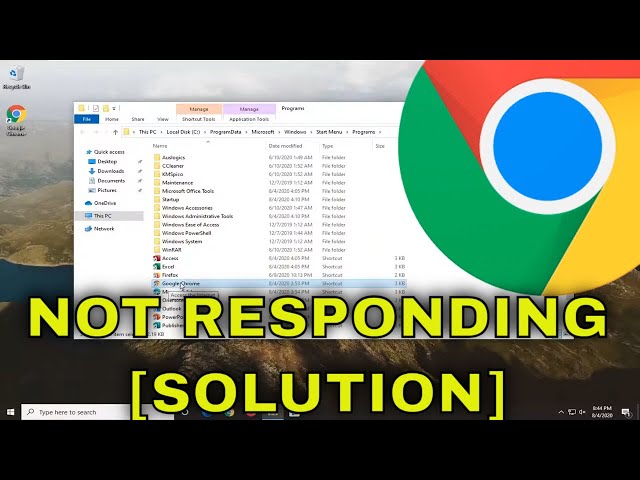
Frequently Asked Questions (FAQ)
Q1. Why does Google Chrome keep crashing?
Usually due to corrupted cache, faulty extensions, or insufficient RAM.
Q2. How do I fix Chrome not responding on Windows 10/11?
Try clearing cache, disabling extensions, turning off hardware acceleration, or reinstalling Chrome.
Q3. Is Chrome better than Edge or Firefox?
Chrome is faster and more compatible, but Edge and Firefox use less RAM.
Q4. Does too many tabs affect Chrome?
Yes. Each tab consumes RAM, and too many can cause Chrome to freeze.
Q5. Should I switch browsers if Chrome keeps freezing?
Not necessary—most issues can be fixed. But alternatives like Edge, Firefox, or Brave are good backups.
Conclusion
Google Chrome remains the world’s most popular browser, but like any software, it can run into performance issues. If you encounter the “Google Chrome Not Responding” error, don’t panic—most solutions are simple and take only a few minutes.By following the step-by-step fixes outlined in this guide—ranging from clearing cache and disabling extensions to creating a new profile or reinstalling Chrome you can get your browser back to working smoothly.In the long run, keeping Chrome updated, minimizing extensions, and maintaining your system will ensure a faster, more reliable browsing experience.