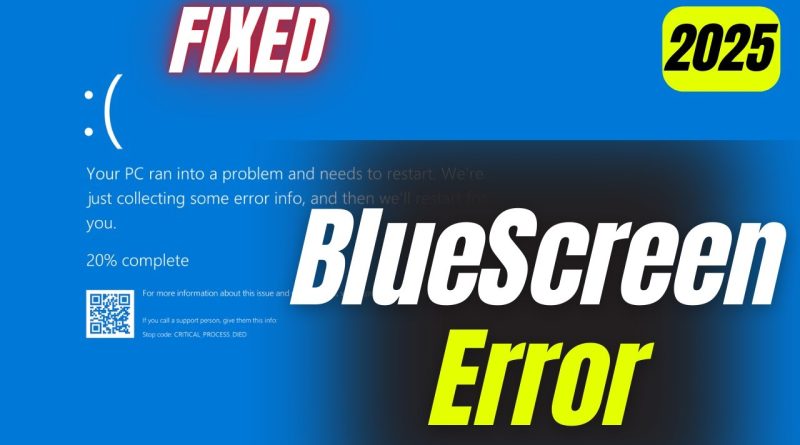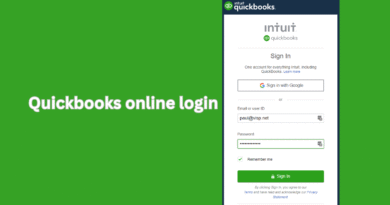How to Fix Blue Screen Error in Windows 10: Complete 2025 Guide
Few things are more frustrating than being in the middle of important work and suddenly encountering the dreaded Blue Screen of Death (BSOD) on your Windows 10 PC. The blue screen, accompanied by a sad face and cryptic error codes, signals that something serious has gone wrong in your system. But don’t panic blue screen errors are fixable if you understand the causes and apply the right solutions.
1. What is the Blue Screen of Death (BSOD)?
The Blue Screen of Death (BSOD) is a critical system crash screen that appears when Windows encounters a serious error it cannot recover from automatically. To prevent further damage, Windows halts operations and displays this blue error screen.BSOD has been a part of Windows since early versions, but in Windows 10, the interface has become more user-friendly with clear error codes and sometimes even QR codes that link to Microsoft’s support pages.
2. Common Causes of Blue Screen Errors in Windows 10
Several issues can trigger a BSOD. Understanding the root cause is the first step toward resolving it.
-
Faulty drivers – Outdated, corrupt, or incompatible drivers often cause BSOD.
-
Hardware problems – Bad RAM, overheating CPU, failing hard drives, or loose components.
-
Software conflicts – Newly installed apps or antivirus tools conflicting with Windows.
-
Windows updates – Incomplete or faulty updates may trigger system crashes.
-
Corrupted system files – Damaged Windows files can cause instability.
-
Overclocking – Pushing hardware beyond its limits.
-
Malware or viruses – Infections can modify system files or overload processes.
3. Understanding Error Codes on Blue Screens
Each BSOD comes with an error code that hints at the cause. Common ones include:
-
CRITICAL_PROCESS_DIED – A key Windows process has failed.
-
MEMORY_MANAGEMENT – Issues with RAM.
-
IRQL_NOT_LESS_OR_EQUAL – Driver or hardware conflict.
-
SYSTEM_THREAD_EXCEPTION_NOT_HANDLED – Driver problem.
-
PAGE_FAULT_IN_NONPAGED_AREA – Faulty RAM or drivers.
-
INACCESSIBLE_BOOT_DEVICE – Boot issues from storage drives.
Recognizing these helps you apply targeted fixes.
4. Basic Fixes for BSOD in Windows 10
Before diving into advanced methods, try these quick fixes:
-
Restart your computer – Sometimes a one-time glitch.
-
Disconnect external devices – Faulty USB drives or peripherals can trigger errors.
-
Check for overheating – Ensure your laptop/PC has proper ventilation.
-
Run Windows Update – Install critical patches and fixes.
-
Scan for malware – Use Windows Defender or trusted antivirus software.
5. Advanced Troubleshooting for Persistent Blue Screen Errors
If the issue keeps happening, try the following advanced fixes:
5.1 Check Event Viewer
-
Press Win + X → Event Viewer → Windows Logs → System.
-
Look for recent critical errors logged before the BSOD.
5.2 Run Blue Screen Troubleshooter
-
Go to Settings → Update & Security → Troubleshoot → Blue Screen.
-
Follow the guided repair steps.
5.3 Analyze Dump Files
-
BSOD creates minidump files stored in C:\Windows\Minidump.
-
Use a tool like BlueScreenView to analyze and identify the root cause.
6. Using Safe Mode to Fix Blue Screen Issues
Safe Mode starts Windows with only essential drivers and services.
-
Restart PC → Press F8 or use Shift + Restart → Troubleshoot → Advanced Options → Startup Settings → Enable Safe Mode.
-
In Safe Mode, uninstall recent updates, drivers, or apps that may have caused the crash.
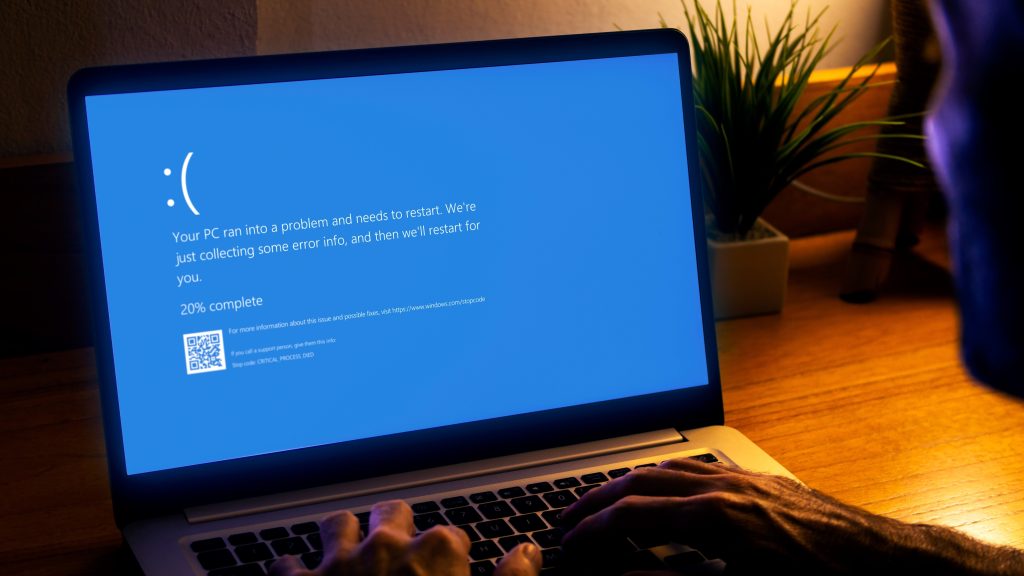
7. Updating and Reinstalling Drivers
Drivers are one of the biggest BSOD culprits.
-
Update Drivers Automatically:
-
Go to Device Manager → Right-click device → Update driver.
-
-
Reinstall Faulty Drivers:
-
Uninstall problematic drivers and reinstall them from the manufacturer’s website.
-
For GPU, always update using NVIDIA GeForce Experience or AMD Radeon Software.
8. Windows Updates and Patches
Windows updates often fix system instability.
-
Go to Settings → Update & Security → Windows Update → Check for updates.
-
If a recent update caused the BSOD, uninstall it:
-
Settings → Update history → Uninstall updates.
-
9. Checking Hardware for Faults
Faulty hardware can cause recurring BSODs.
-
Test RAM:
-
Run Windows Memory Diagnostic Tool (type “mdsched.exe” in Start).
-
-
Check Hard Drive:
-
Run chkdsk /f /r in Command Prompt (Admin).
-
-
Check Temperature:
-
Use HWMonitor or CoreTemp to ensure CPU/GPU isn’t overheating.
-
10. Using System Restore and Recovery Tools
If nothing else works:
-
System Restore: Roll back your PC to a point before the BSOD began.
-
Startup Repair: Boot from a Windows 10 installation media → Troubleshoot → Advanced Options → Startup Repair.
-
Reset this PC:
-
Settings → Update & Security → Recovery → Reset this PC.
-
Choose to keep files or remove everything.
-
11. Preventing Blue Screen Errors in the Future
-
Keep drivers updated.
-
Avoid downloading software from untrusted sources.
-
Regularly clean dust from hardware.
-
Use reliable antivirus protection.
-
Avoid aggressive overclocking.
-
Backup your system regularly to avoid data loss.
12. Frequently Asked Questions (FAQ)
Q1: Can a BSOD damage my PC permanently?
Not directly, but it indicates serious issues. If caused by hardware, ignoring it may lead to permanent damage.
Q2: How do I know if my BSOD is caused by hardware or software?
If the BSOD appears after installing new drivers/software, it’s likely software-related. If it happens randomly and frequently, hardware may be the cause.
Q3: Can outdated BIOS cause BSOD?
Yes. Incompatibility between hardware and BIOS may lead to crashes. Updating BIOS can help, but only if necessary.
Q4: Should I reinstall Windows 10 if BSOD continues?
As a last resort, yes. A clean installation often resolves persistent errors.
Q5: Are BSODs common in Windows 10?
Occasional BSODs may occur, but frequent ones usually signal deeper issues.
13. Conclusion
The Blue Screen of Death in Windows 10 may look scary, but with the right approach, it’s solvable. Most cases are caused by outdated drivers, faulty hardware, or corrupted system files. By carefully identifying error codes, updating drivers, checking hardware, and using built-in recovery tools, you can restore system stability.For long-term prevention, adopt good PC habits: keep your system updated, run regular health checks, and avoid unverified software. With these practices, you can significantly reduce the risk of BSOD and enjoy a smooth Windows 10 experience.