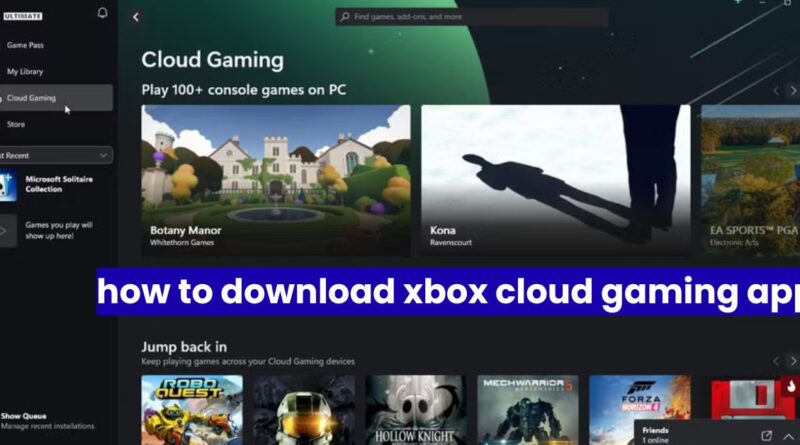Xbox Cloud Gaming: How to Download & Play on Any Device
box Cloud Gaming (formerly known as Project xCloud) is Microsoft’s game streaming service that allows players to enjoy Xbox games on various devices without needing a console. Whether you’re using a smartphone, tablet, PC, or even a smart TV, Xbox Cloud Gaming provides a seamless experience for playing high-quality games with just an internet connection. In this comprehensive guide, we’ll walk you through how to download and set up the Xbox Cloud Gaming app on different platforms, including Android, iOS, Windows PC, and more.
What is Xbox Cloud Gaming?
Xbox Cloud Gaming is a part of Xbox Game Pass Ultimate, Microsoft’s subscription service that offers access to hundreds of games. Instead of downloading games, you can stream them directly from Microsoft’s servers, reducing storage constraints and allowing instant play.
Key Features:
Play Xbox games on phones, tablets, and PCs.
No need for a high-end console or gaming PC.
Seamless progress syncing across devices.
Supports touch controls and Bluetooth controllers.
Requirements for Xbox Cloud Gaming
Before downloading the app, ensure your device meets these requirements:
General Requirements:
Xbox Game Pass Ultimate subscription ($16.99/month).
Stable internet connection (10 Mbps minimum, 20+ Mbps recommended for 1080p).
Bluetooth controller (optional but recommended for better gameplay).
Device-Specific Requirements:
Android: OS 6.0 or later, 2GB+ RAM.
iOS/iPadOS: iOS 14.4 or later.
Windows PC: Windows 10/11, Microsoft Edge or Chrome browser.
Smart TVs: Requires a compatible streaming device like Xbox console or Samsung Smart TV (2022+ models).
How to Download Xbox Cloud Gaming on Android
Since Xbox Cloud Gaming is integrated into the Xbox Game Pass app, follow these steps:
Step 1: Install the Xbox Game Pass App
Open the Google Play Store on your Android device.
Search for “Xbox Game Pass”.
Download and install the app.
Step 2: Sign In & Access Cloud Gaming
Open the Xbox Game Pass app.
Sign in with your Microsoft account (must have Game Pass Ultimate).
Tap the “Cloud” tab at the top.
Select a game and tap “Play” to start streaming.
Alternative: Using a Web Browser
If the app isn’t working, you can also use:
Chrome or Edge browser → Visit Xbox Cloud Gaming (https://www.xbox.com/play).
How to Download Xbox Cloud Gaming on iOS (iPhone/iPad)
Apple’s restrictions prevent a standalone Xbox Cloud Gaming app, but you can use a web browser.
Method 1: Safari Browser (Best for iOS)
Open Safari and go to Xbox.com/play (https://www.xbox.com/play).
Log in with your Microsoft account (Game Pass Ultimate required).
Tap the Share button (⬆️ icon) and select “Add to Home Screen”.
Name it “Xbox Cloud Gaming” and confirm.
Now, you can launch it like an app!
Method 2: Using the Xbox App
Download the Xbox app from the App Store.
Sign in and go to the “Cloud Gaming” section.
Select a game and start playing.
How to Use Xbox Cloud Gaming on Windows PC
You don’t need a separate app—just a browser or the Xbox app.
Option 1: Via Web Browser (Chrome/Edge)
Open Microsoft Edge or Chrome.
Visit Xbox.com/play (https://www.xbox.com/play).
Sign in and start playing.
Option 2: Using the Xbox App (For Windows 10/11)
Open the Microsoft Store and download the Xbox app.
Sign in and go to “Cloud Gaming”.
Choose a game and play.
How to Play Xbox Cloud Gaming on Smart TVs & Other Devicesn On Samsung Smart TVs (2022+ Models)
Open the Gaming Hub on your Samsung TV.
Select Xbox Cloud Gaming.
Log in and start playing.
On Xbox Consoles (For Game Pass Members)
Open the Game Pass app on your Xbox.
Navigate to Cloud Gaming.
Select a game and play instantly.
Using a Streaming Device (Fire Stick, Roku, etc.)
Use Microsoft Edge on a compatible streaming stick.
Visit Xbox.com/play (https://www.xbox.com/play) and log in.

Troubleshooting Common Issues
Game Lag or Stuttering?
Use a 5GHz Wi-Fi connection (avoid 2.4GHz).
Close background apps.
Restart your router.
App Not Working?
Update the Xbox Game Pass app.
Clear cache (Android: Settings → Apps → Xbox → Clear Cache).
Controller Not Connecting?
Ensure Bluetooth is enabled.
Update controller firmware via the Xbox Accessories app.
Best Games to Play on Xbox Cloud Gaming
Some top titles include:
Forza Horizon 5 (Racing)
Halo Infinite (FPS)
Starfield (RPG)
Gears 5 (Action)
Microsoft Flight Simulator (Simulation)
Tips for the Best Cloud Gaming Experience
Use an Ethernet cable for lower latency.
Play in Off-Peak Hours for better server performance.
Enable Game Mode on your TV/monitor.
Conclusion
Xbox Cloud Gaming is a revolutionary way to play high-quality games without expensive hardware. Whether you’re on Android, iOS, PC, or even a smart TV, downloading and setting it up is simple. Just ensure you have a Game Pass Ultimate subscription, a strong internet connection, and a compatible device. Now that you know how to download and use Xbox Cloud Gaming, dive into your favorite games anytime, anywhere!
FAQs About Xbox Cloud Gaming App
Q: What is Xbox Cloud Gaming?
A: Xbox Cloud Gaming is Microsoft’s game streaming service that lets you play Xbox games on various devices without needing a console. It’s part of Xbox Game Pass Ultimate and streams games directly from Microsoft’s servers.
Q: Do I need an Xbox console to use Xbox Cloud Gaming?
A: No, you don’t need an Xbox console. You only need a compatible device (phone, tablet, PC, or smart TV) and an Xbox Game Pass Ultimate subscription.
Q: What devices support Xbox Cloud Gaming?
A: Xbox Cloud Gaming works on:
-
Android phones/tablets (6.0+)
-
iPhones/iPads (iOS 14.4+)
-
Windows PCs (10/11)
-
Samsung Smart TVs (2022+ models)
-
Xbox consoles
Q: How much does Xbox Cloud Gaming cost?
A: You need an Xbox Game Pass Ultimate subscription, which costs $16.99/month. This includes access to hundreds of games via cloud streaming.
Q: What internet speed do I need for smooth gameplay?
A: Microsoft recommends:
-
Minimum: 10 Mbps
-
Recommended: 20+ Mbps for 1080p
-
Use 5GHz Wi-Fi for best performance
Q: Can I use a controller with Xbox Cloud Gaming?
A: Yes! You can use:
-
Xbox Wireless Controller
-
PlayStation DualShock/DualSense
-
Other Bluetooth controllers
-
Touch controls (on mobile)
Q: Why can’t I find the Xbox Cloud Gaming app on iOS?
A: Due to Apple’s restrictions, there’s no standalone app. Instead:
-
Use Safari to visit xbox.com/play
-
Add it to your home screen as a web app
Q: How do I improve lag or connection issues?
A: Try these fixes:
-
Switch to 5GHz Wi-Fi or wired connection
-
Close background apps
-
Restart your router
-
Play during off-peak hours
Q: Can I play my owned games via cloud streaming?
A: Currently, only games available in Xbox Game Pass Ultimate can be streamed. You can’t stream games you own outside the subscription.
Q: Is there a free trial for Xbox Cloud Gaming?
A: Yes! New users can try Xbox Game Pass Ultimate for $1 for the first 14 days, which includes cloud gaming access.
Q: Why are some games not available for cloud streaming?
A: Not all Game Pass games support cloud streaming due to licensing or technical limitations. Look for the cloud icon in the Game Pass app.
Q: Can I use Xbox Cloud Gaming on multiple devices?
A: Yes! You can switch between devices seamlessly, and your game progress syncs automatically via the cloud.
Q: Does Xbox Cloud Gaming support multiplayer?
A: Absolutely! You can play online multiplayer games just like on a console, including cross-play with console and PC players.
Q: What’s the maximum resolution for cloud gaming?
A: Currently, Xbox Cloud Gaming streams at up to 1080p resolution at 60fps on supported devices.
Q: Can I use Xbox Cloud Gaming while traveling?
A: Yes, as long as you have a stable internet connection. However, performance may vary depending on your network quality.