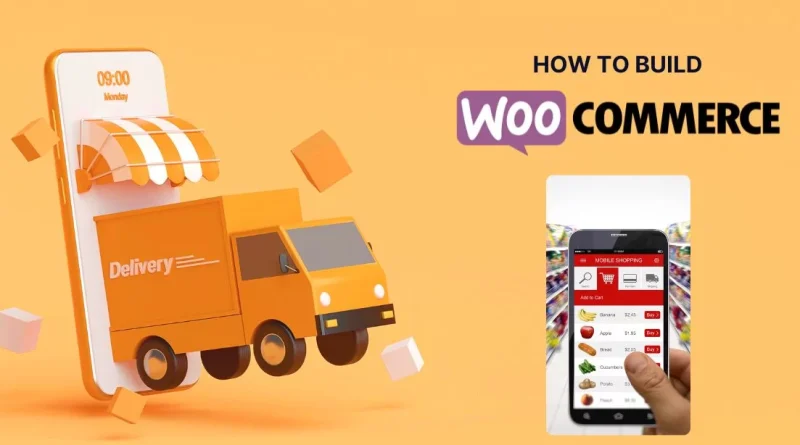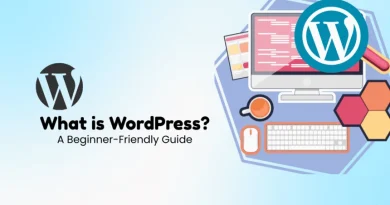WooCommerce Guide: How to Build an Online Store in WordPress
In today’s digital world, starting an online store has never been easier. Whether you’re selling physical products, digital downloads, or subscription services, WooCommerce has become the go-to solution for entrepreneurs and small businesses who want to set up an eCommerce store on WordPress.WooCommerce is a free, open-source plugin for WordPress that transforms your website into a fully functional online store. With its user-friendly interface, extensive customization options, and wide range of extensions, WooCommerce empowers anyone from beginners to professionals to create an online store without writing a single line of code.This detailed WooCommerce guide will walk you through everything you need to know about building an online store with WordPress. From installation and setup to customization, product management, payments, shipping, and marketing, we’ll cover it all.
1. Why Choose WooCommerce?
Before diving into the setup process, let’s understand why WooCommerce is the leading eCommerce solution.
1.1 Open-Source and Free
Unlike many other platforms, WooCommerce is free to install and use. You only need to pay for hosting, a domain name, and optional premium extensions.
1.2 Flexibility
WooCommerce supports physical products, digital downloads, subscriptions, and bookings. You can even sell services.
1.3 Scalability
Whether you’re selling a handful of products or thousands, WooCommerce can scale with your business needs.
1.4 WordPress Integration
Since it’s built for WordPress, WooCommerce integrates seamlessly with themes, plugins, and SEO tools like Yoast.
1.5 Customization
You can design your store with thousands of WordPress themes and extend functionality with hundreds of WooCommerce plugins.
2: Getting Started with WooCommerce
2.1 What You’ll Need
To start an online store with WooCommerce, you need:
-
A domain name (yourstore.com)
-
A hosting plan (WooCommerce recommends Bluehost, SiteGround, or WP Engine)
-
A WordPress installation
-
The WooCommerce plugin
2.2 Installing WooCommerce
-
Log in to your WordPress dashboard.
-
Navigate to Plugins > Add New.
-
Search for WooCommerce.
-
Click Install Now and then Activate.
Once activated, WooCommerce launches a setup wizard that helps you configure basic store settings.
3: Setting Up WooCommerce
3.1 Store Details
You’ll need to provide your:
-
Store location
-
Currency
-
Type of products (physical, digital, or both)
3.2 Payments
WooCommerce supports multiple payment gateways including:
-
PayPal
-
Stripe
-
Credit/debit cards
-
Cash on delivery
You can enable one or more options depending on your business.
3.3 Shipping
WooCommerce lets you configure shipping zones, flat rates, and free shipping rules. You can also use real-time shipping calculators via extensions (e.g., USPS, FedEx, DHL).
3.4 Recommended Add-ons
During setup, WooCommerce suggests useful extensions such as WooCommerce Payments, Jetpack, and MailPoet.
4: Choosing a Theme for Your Store
Your theme determines the look and feel of your WooCommerce store.
4.1 Free Themes
-
Storefront (Official WooCommerce Theme) – Lightweight, customizable, and designed for WooCommerce.
-
Astra – Popular multipurpose theme with WooCommerce integration.
4.2 Premium Themes
-
Flatsome
-
Divi
-
Neve
Premium themes often provide advanced customization, prebuilt store templates, and better performance.
5: Adding Products
Products are the heart of your store. WooCommerce makes adding them simple.
5.1 Adding a New Product
-
Go to Products > Add New.
-
Enter a product title and description.
-
Upload a product image and gallery.
-
Set the price (regular and sale price).
-
Choose a product category and tags.
5.2 Product Types
WooCommerce supports:
-
Simple Products – A single item with no variations.
-
Grouped Products – A collection of related items.
-
Variable Products – Items with different variations (size, color).
-
Digital Products – Downloadable files like ebooks, software, or music.
- Choose a product category and tags.
6: Configuring Payments and Shipping
6.1 Payment Gateways
WooCommerce integrates with:
-
Stripe (credit cards, Apple Pay, Google Pay)
-
PayPal
-
Square
-
Authorize.net
For regional markets, you can add gateways like Razorpay, PayU, or Klarna.
6.2 Shipping Options
-
Flat rate shipping
-
Free shipping
-
Local pickup
-
Real-time carrier calculations
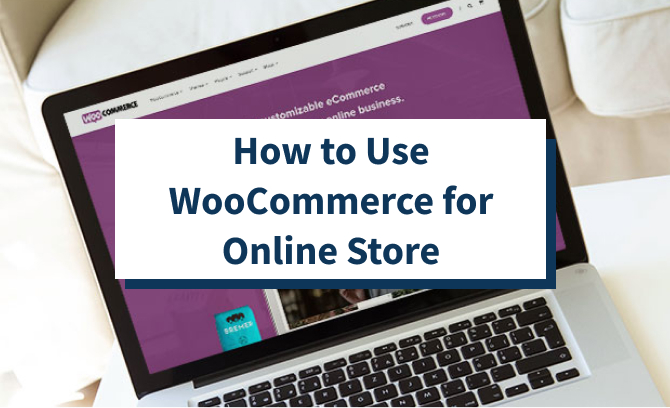
7: Store Management
7.1 Orders
Manage all customer orders under WooCommerce > Orders. You can update order status (processing, completed, refunded).
7.2 Customers
WooCommerce automatically tracks registered customers and guest checkouts.
7.3 Inventory
Set stock levels, enable low-stock alerts, and manage backorders.
8: Marketing Your Store
An online store is only successful if customers can find it.
8.1 SEO for WooCommerce
-
Use Yoast SEO to optimize product pages.
-
Write keyword-rich product descriptions.
-
Optimize product images with alt text.
8.2 Email Marketing
Use Mailchimp or MailPoet to create email campaigns, abandoned cart reminders, and newsletters.
8.3 Social Media Integration
-
Sync products to Facebook and Instagram shops.
-
Run ads targeting your audience.
8.4 Coupons and Discounts
WooCommerce allows you to create coupons, offer free shipping, or run seasonal promotions.
9: Essential WooCommerce Plugins
Enhance your store with these plugins:
-
WooCommerce Subscriptions – For recurring payments.
-
WooCommerce Bookings – For services and reservations.
-
WooCommerce Memberships – For gated content.
-
WP Rocket – Speed optimization.
-
Rank Math SEO – Advanced SEO features.
-
MonsterInsights – Google Analytics for WooCommerce.
10: Security and Maintenance
Security is crucial in eCommerce.
10.1 Best Practices
-
Use SSL certificates (HTTPS).
-
Enable two-factor authentication.
-
Regularly update WordPress, themes, and plugins.
-
Use a firewall plugin (Wordfence, Sucuri).
10.2 Backups
Set up automatic backups with plugins like UpdraftPlus or Jetpack Backup.
11: Scaling Your WooCommerce Store
As your store grows, you’ll need to improve performance and scalability.
-
Use managed WordPress hosting (Kinsta, WP Engine).
-
Implement CDNs (Cloudflare).
-
Optimize images with Smush or ShortPixel.
-
Use caching plugins for faster load times.
Conclusion
Building an online store with WooCommerce on WordPress is one of the most cost-effective and flexible ways to enter the eCommerce market. With the right hosting, theme, and plugins, you can launch a professional store tailored to your needs.WooCommerce’s extensive features, customization options, and scalability make it suitable for small businesses, startups, and even large enterprises. By following this step-by-step guide, you can create an online store that not only looks professional but also provides a smooth shopping experience for your customers.The key to success lies in optimization, security, and marketing. Keep your site updated, focus on user experience, and leverage SEO and digital marketing strategies to grow your business.Your journey to eCommerce success starts today—install WooCommerce, set up your store, and start selling!
Frequently Asked Questions (FAQ)
1. What is WooCommerce?
WooCommerce is a free WordPress plugin that turns your website into a fully functional online store. It allows you to sell physical products, digital downloads, subscriptions, and more.
2. Is WooCommerce free to use?
Yes, WooCommerce is free to install and use. However, you’ll need to pay for hosting, domain name, and optional premium extensions if you want advanced features.
3. Do I need coding skills to use WooCommerce?
No, WooCommerce is designed to be user-friendly. Most settings can be managed through the WordPress dashboard without coding. However, coding knowledge may help if you want advanced customizations.
4. Which hosting provider is best for WooCommerce?
Some popular hosting providers optimized for WooCommerce include:
-
Bluehost (official WooCommerce partner)
-
SiteGround
-
WP Engine
-
Kinsta
5. Can I use WooCommerce for digital products?
Yes. WooCommerce supports digital downloads such as ebooks, music, software, and courses.
6. How do I accept payments in WooCommerce?
WooCommerce integrates with several payment gateways, including:
-
PayPal
-
Stripe
-
Square
-
Cash on delivery
-
Bank transfer
You can install additional payment plugins if needed.
7. Does WooCommerce support different currencies?
Yes. WooCommerce allows you to set your store’s currency and install plugins for multi-currency support if you sell globally.
8. Can I offer shipping options like free shipping or flat rate?
Yes. WooCommerce has built-in settings for flat rate, free shipping, and local pickup. You can also use extensions for real-time shipping calculations from carriers like UPS, FedEx, and DHL.
9. Which WordPress themes work with WooCommerce?
Most WordPress themes support WooCommerce, but the best ones are:
-
Storefront (official WooCommerce theme)
-
Astra
-
Divi
-
Flatsome
10. How do I add products to WooCommerce?
To add a product:
-
Go to Products > Add New.
-
Enter a title, description, price, and product image.
-
Set stock levels, categories, and tags.
-
Publish your product.
11. Is WooCommerce secure?
Yes, but you should follow best practices such as:
-
Using SSL certificates (HTTPS)
-
Keeping WordPress, themes, and plugins updated
-
Installing a security plugin (e.g., Wordfence or Sucuri)
12. Can WooCommerce handle large stores?
Yes, WooCommerce is scalable. With the right hosting and optimizations, it can handle thousands of products and high traffic.
13. How can I market my WooCommerce store?
You can use:
-
SEO plugins (Yoast, Rank Math)
-
Email marketing (Mailchimp, MailPoet)
-
Social media integration (Facebook, Instagram shops)
-
Coupons and discounts
14. Do I need to pay for WooCommerce plugins?
WooCommerce has both free and premium plugins. Free ones cover basic needs, while premium extensions add advanced features like subscriptions, bookings, and memberships.
15. Can I migrate my store to WooCommerce from another platform?
Yes. Migration tools and services (like Cart2Cart) make it possible to transfer your store from Shopify, Magento, or BigCommerce to WooCommerce.