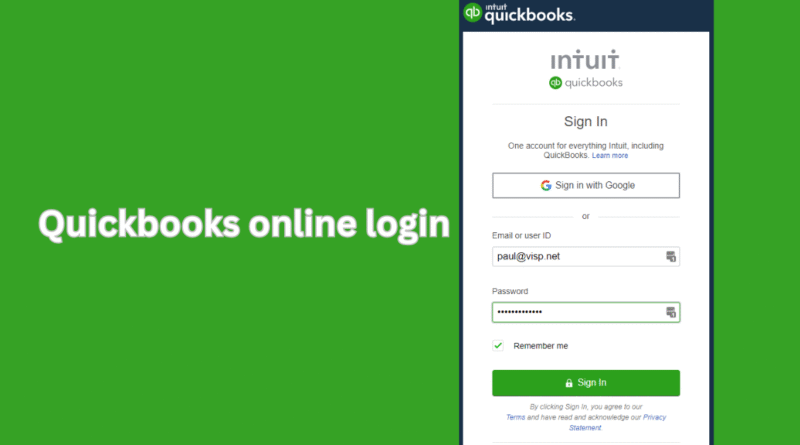How to Access QuickBooks Online: Login Tips and Tricks
Managing a business today requires reliable and easy access to your financial tools. QuickBooks Online offers a powerful platform for handling accounting, payroll, invoicing, taxes, and more. But before diving into its features, you need to log in successfully. This article provides a complete step-by-step guide to logging into QuickBooks Online, troubleshooting common login issues, and following best practices to keep your account secure.
What is QuickBooks Online?
QuickBooks Online is a cloud-based accounting software developed by Intuit. It is designed primarily for small and medium-sized businesses to manage finances, create invoices, track expenses, and generate reports. As a cloud solution, QuickBooks Online can be accessed from any device with an internet connection, such as computers, tablets, and smartphones.
How to Log In to QuickBooks Online
Follow these simple steps to log into your QuickBooks Online account:
1. Use an Updated Web Browser
Ensure that your browser is current. QuickBooks Online works well with:
-
Google Chrome
-
Mozilla Firefox
-
Microsoft Edge
-
Apple Safari
Using outdated browsers can lead to login errors or missing features.
2. Visit the Official QuickBooks Website
Navigate to:
https://quickbooks.intuit.com
Click on the Sign In button at the top right corner. Then choose QuickBooks Online from the list of Intuit products.
3. Enter Your Login Credentials
You will be prompted to enter:
-
Your email address or user ID
-
Your password
Click Sign In to proceed.
4. Use Two-Factor Authentication (If Enabled)
If you’ve enabled two-step verification, a six-digit code will be sent to your email or phone. Enter this code to continue.
5. Access Your Dashboard
Once verified, you will be redirected to your account dashboard where you can begin managing your business finances.
Alternative Login Option: Google Sign-In
If you linked your Google account, click Sign In with Google. This option eliminates the need to remember a separate QuickBooks password. Use your Google credentials and access your account securely.
Common QuickBooks Login Issues and Fixes
Logging in to QuickBooks Online can occasionally be tricky. Here are some common issues and how to resolve them:
1. Forgot Password or User ID
-
Click on “I forgot my user ID or password” on the login page.
-
Enter your email or phone number.
-
Follow the instructions sent to your email to reset your credentials.
2. Account is Locked
-
Too many failed attempts can cause your account to be temporarily locked.
-
Wait 15 minutes and try again or reset your password.
3. Browser Problems
-
Clear cache and cookies.
-
Try logging in using an incognito window or a different browser.
4. Antivirus or Security Software Conflicts
-
Disable browser extensions or antivirus temporarily if the login page is blocked or not loading.
5. Weak Internet Connection
-
Ensure your device is connected to a stable internet source.
-
Restart your modem or try a different network if needed.
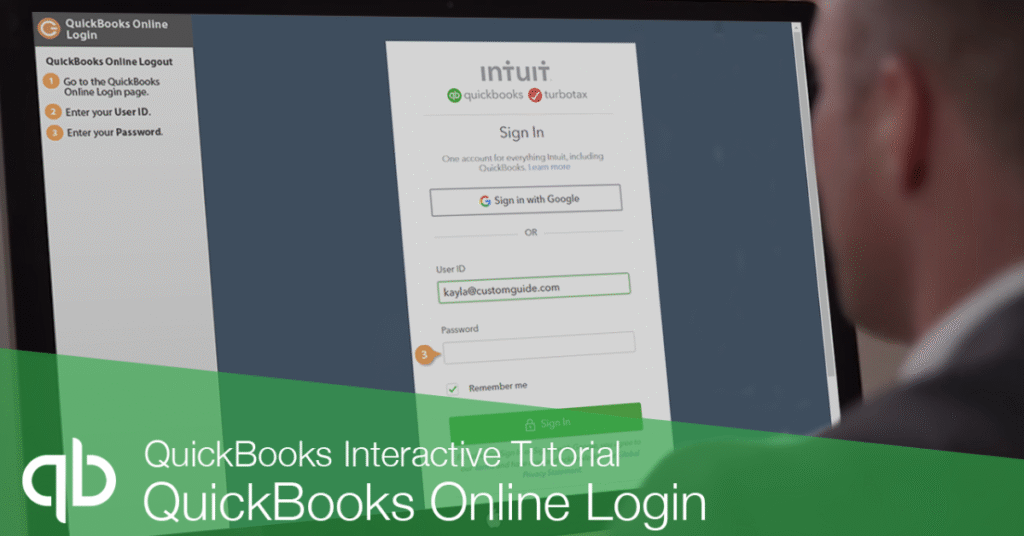
6. Endless Captcha or Verification Loops
-
Clear browser history and try logging in directly from the official website.
-
Do not use outdated bookmarks.
QuickBooks Mobile App Login
You can also log in via the QuickBooks mobile app:
-
Download the QuickBooks Accounting app from Google Play or the App Store.
-
Open the app and tap Sign In.
-
Enter your credentials or sign in with Google.
-
If prompted, complete the two-step verification.
-
Begin managing your finances on the go.
Security Tips for Your QuickBooks Online Account
Keeping your financial data safe is crucial. Follow these best practices:
1. Create a Strong Password
-
Use a combination of uppercase letters, lowercase letters, numbers, and symbols.
-
Avoid using your name, birthdate, or simple words.
2. Enable Two-Factor Authentication
-
Add an extra layer of protection using a code sent to your device or email.
3. Always Sign Out After Use
-
Especially important when using public or shared computers.
4. Monitor Account Activity
-
Use the audit log feature to track login attempts and activity within your account.
5. Use Secure Networks
-
Avoid logging in through public Wi-Fi.
-
If necessary, use a virtual private network (VPN) to protect your data.
6. Be Aware of Phishing Scams
-
Never click suspicious links in emails claiming to be from QuickBooks.
-
Always verify the sender’s address.
-
Navigate to QuickBooks manually through your browser.
When to Contact Support
You should contact QuickBooks support if:
-
You cannot recover your password.
-
You suspect your account has been hacked.
-
You experience errors that block login completely.
-
Your account has been unexpectedly deactivated.
Support is available via:
-
In-product help menu
-
QuickBooks Online Help Center
-
Intuit’s customer service chat or phone line
Tips to Avoid Future Login Problems
-
Bookmark the correct login page: Avoid fake or outdated login links.
-
Update your recovery information: Make sure your email and phone number are current.
-
Use a password manager: It can store and auto-fill secure passwords.
-
Enable account notifications: Get alerted for any suspicious login activity.
Quick Summary
| Step | What to Do |
|---|---|
| Step 1 | Open an updated browser like Chrome or Firefox |
| Step 2 | Visit quickbooks.intuit.com and click Sign In |
| Step 3 | Enter your email/ID and password |
| Step 4 | Complete verification (if applicable) |
| Step 5 | Access your QuickBooks Online dashboard |
Final Thoughts
QuickBooks Online is a powerful tool, but like any cloud platform, smooth access begins with secure and successful login. By following the steps above, using up-to-date tools, and practicing strong account protection habits, you can access your financial data with confidence. Whether you are a freelancer, bookkeeper, or business owner, mastering the login process ensures your workflow stays uninterrupted. I hope the article will help you to get all the information you need.
Frequently Asked Questions (FAQ)
What should I do if I forget my QuickBooks Online password?
Click on “I forgot my user ID or password” on the login page. Follow the instructions to reset your password using your registered email or phone number.
Can I log in to QuickBooks Online from my mobile phone?
Yes, you can. Download the QuickBooks Accounting app from the App Store or Google Play. Use your usual credentials to log in securely.
Why am I getting stuck in a verification loop during login?
This could be caused by outdated cookies, bookmarks, or browser extensions. Try clearing your browser cache and navigating directly to the official site instead of using saved links.
What browsers are compatible with QuickBooks Online?
QuickBooks Online works best with updated versions of Google Chrome, Mozilla Firefox, Safari, and Microsoft Edge. Always use the most current version for the best performance.
How do I enable two-factor authentication for my account?
Go to Settings > Security within your QuickBooks Online account. From there, follow the steps to enable two-step verification using your phone or email.
Can I log in using my Google account?
Yes. If your QuickBooks account is linked to a Google account, you can click “Sign in with Google” on the login page and use your Google credentials.
What should I do if my account is locked?
If your account is locked after multiple failed login attempts, wait for 15 minutes and try again. You can also reset your password to regain access.
How do I know if someone else accessed my account?
Go to the Audit Log under the Settings menu to see all login activity. If you notice any unauthorized access, contact QuickBooks Support immediately.